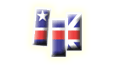 |
MULTIMEDIA-ENGLISH |
| info: Items -fill in the gaps |
 Fill in the gaps
Fill in the gaps
Every box has an info icon ![]() , so just put your mouse over that icon and read the instructions for that particular box.
, so just put your mouse over that icon and read the instructions for that particular box.
In the beginning we can only see two boxes, the second one (ITEMS) is grey and you cannot write in there. In the first box (TEXT) we write the original text, complete, and we use asterisks to mark where an item begins and ends (that part between the asterisks, a word or more, will be visualized as a gap for the user). Then we click on the button APPLY and a new box will appear (GAPPED TEXT) showing the resulting gapped text, and at the same time the box ITEMS will show the separate items the user needs to complete the gapped text (be careful not to have any blank space before or after an item because they are also characters and could create mismatch errors).
By default, the user will only see the gaps and will have to guess what is in them, but you can also show them the items they need, in a random order, by clicking YES in the "SHOW WORDS" option. In that case a new box will appear (DISTRACTORS). There you may write several words that are not needed to fill in the blanks but that will make the selection of the right words more difficult for users, since they will see all the possible words (needed and not needed) mixed in a random order for their choice. If you use disctractors, please, use words that may create confusion, not silly words which are obviously impossible. Here is an example of one possible item, in this case we are creating an activity to practise listening comprehension with the music video "Yesterday":
TEXT: Yesterday all my *troubles* seemed so far away, now it *looks* as though they're here to *stay*. Oh I *believe*, in yesterday.
GAPPED TEXT (as shown): Yesterday all my ---- seemed so far away, now it ---- as though they're here to ----. Oh I ----, in yesterday.
ITEMS: Yesterday*away*stay*yesterday
DISTRACTORS: Internet*Tuesday
When you finish creating this item, click on the right arrow ![]() to create a new item, or if you have finished creating all the items, click on this button
to create a new item, or if you have finished creating all the items, click on this button ![]() to save and exit.
to save and exit.
Note: If you are not creating items, but editing one particular item you had created, the arrow will not appear, since you can only modify that item and save the changes.
LEARN FROM YOUR MISTAKES: When you finish the activity you'll see the number of hits you got right and wrong. You may also see a red message reading "Want to learn from your past mistakes? Start again and click on Play Mistakes." That means that you can now learn from your mistakes. The next time you do this activity you will see a red button to play only mistakes ![]() . If you click on that button you will repeat the activity but this time only with the items you failed before, so you can concentrate on those difficult bits you need to master. Your mistake revision will be available to you for one year since the last time you played that activity, so you have plenty of time for revision. If you are not a registered user your mistakes will only be remembered for one day and then they'll be forgotten, so still one more reason to register.
. If you click on that button you will repeat the activity but this time only with the items you failed before, so you can concentrate on those difficult bits you need to master. Your mistake revision will be available to you for one year since the last time you played that activity, so you have plenty of time for revision. If you are not a registered user your mistakes will only be remembered for one day and then they'll be forgotten, so still one more reason to register.