
What can I do if I register?
Registration grants total access to all the tools and services on our website.
If you don't register on M-E (Multimedia-English) you can still have free access to most of the material posted on this website, but if you register you'll enjoy all the services available. You need to log in to access the following services:
1- Create interactive activities
2- Learn from your mistakes
3- Have your own activity log
4- Receive newsletters
5- Upload videos
6- Favourite videos
1- CREATE INTERACTIVE ACTIVITIES- All users can create activities for any video though this feature will be specially useful for teachers. There are 9 different types of activities to choose from, from traditional excercises to more competition oriented ones, all very easy and fast to create. There is a link to your activities (creation and edition) on your user menu. All activities will be revised before publishing. You can access everybody's activities from the video page or from the activity list on the top menu. On this video you can see how to upload videos and also how to create interactive activities. For more information about activities click here.

2- LEARN FROM YOUR MISTAKES- Two of our interactive activities (MaterBlaster and SmartMemo) come with memory; they can remember your performance so you can learn from your own mistakes. After playing once, you will later have the option of playing it all again or focusing only on your mistakes so you can end up mastering it all. For non-registered users that memory will vanish in a few hours, but if you are registered, each of those kinds of activities you play will remember the things you know or don't know for one whole year. More than enough for duly revisions.
![]()
3- HAVE YOUR OWN ACTIVITY LOG / HISTORIAL- All your activity on M-E will be recorded for you while you are logged in. You can access your personal log from a link that you will find on your user's menu. There you will find the videos you have visited, the activities you have worked with, when, for how long, and your results. This information will also be available for your teacher if you are in a Virtual Classroom, so they can keep track of your work, but will be only for your eyes if you are not in a Virtual Classroom. Your activity log is a very useful tool when you want to revise videos you have worked with before, making assimilation more intense.

4- RECEIVE NEWSLETTERS AND BLOG NOTIFICATIONS- If you choose this option when registering, you will get in your mail important information from our website when necessary. Don’t worry about getting a lot of mail from us, we only send newsletters when we think it's important for the user to know so we rarely send them. But we do send newsletters to notify about the new articles we publish in our blog, so you won't miss any.

5- UPLOAD VIDEOS- You can submit your own videos. These videos will be published in the Open Section. This video shows you how to create a video page (maximize it to see every detail):

When you open a video in the Open Section and in some lists, you can see the Nick and picture of the person who submitted it. If you click on that name or pic, you can access the list of all the videos submitted by that person. You can also click on the option USERS in the upper menu (icon +) and go to all the registered users. Click a user there to see their videos, favourites or activities.
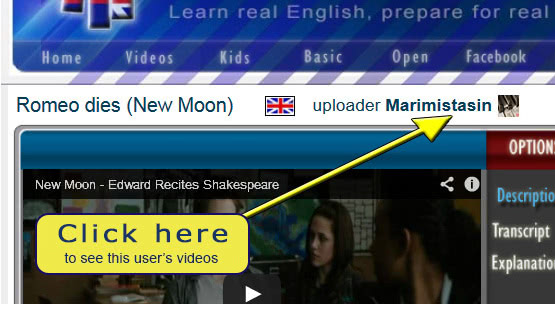
You can also share your list of submitted videos in the same way as you can share your list of favourites. In this case the address of your list will be:
www.multimedia-english.com/vids/NICK-id
so for our user Mike, the address will be: www.multimedia-english.com/vids/mike-18
To find out your own address go to the user's list, look for your nick, enter your list and copy the url from your list page.
6- FAVOURITE VIDEOS- You can keep track of all your favourite videos easily by favouriting them. Just click on the red heart and that video will be stored in your favourites list, so you can easily access all your favourite videos from your user page. You can even share your favourite list with other people just by sending them this address:
www.multimedia-english.com/fav/NICK -id
so if for our user Mike, his public list is: www.multimedia-english.com/fav/mike-18
To find out your own address go to the user's list, look for your nick, enter your video list, move on to your favourite's list (clicking on the big heart) and copy the url from your favourite's page.
If you are a teacher you can create a favourite list with a special selection for your students and give them that list for them to work with (though that's even easier if you create a Virtual Classroom). You can edit the list from your user page.

So by registering you can get a more powerful experience and also enrich our website for everyone. Please, participate and make this site better.













